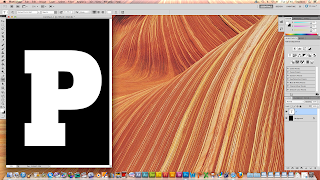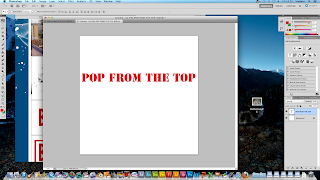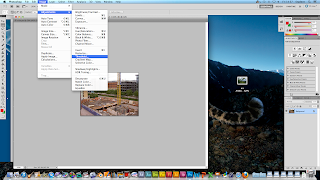Then reason I decided to make this masthead is it is like the Top of the Pops magazine and also relates to the theorist Bentley 1997 who said: "The making of the new though the rearranging of the old"I have also decided to make the masthead in a old school style stamp style because it relates to the target audience who are currently in school, this can be seen as a positive as it relates to the target audiences but also a negative as teenagers don't all ways like school so this could put people of.
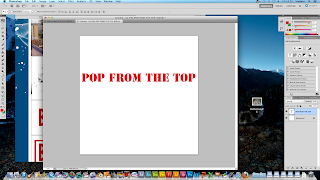
The text above I did to get some ideas about what I want for my magazine masthead I started of doing a tutorial to learn some new photoshop keys.
1) I started of by writing the text Pop from the top in the center of the page.
2) I then put a red border around the text using the rectangle tool.
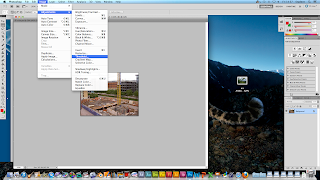
3) I then got a large image of a building site landscape with lots of lines and buildings.I then put the image on a different photoshop file than the text.
4) I now go image>adjustment>Threshold from the main menu then a dialogue box should pop up. I then drag the slider nearly all the way to the left, leaving only the most prominent lines and details present lines and detail present.
After
doing step four it should look something like this.
5)
I then selected the magic wand tool and clicked directly on the black parts of
the image to expand the selection to all black you go select> similar.Now
that all the black areas are selected you go edit> copy and edit> paste
then move it over to the logo document.
6)
For the finale step you go on the thumbnail in the layer palette with the mouse
to select the pop from the top object. Then without losing the selected area
you make the logo area active and press delete on the keyboard. Now all
you have to do is lose the selection so you hide/delete the pop from the top
area.